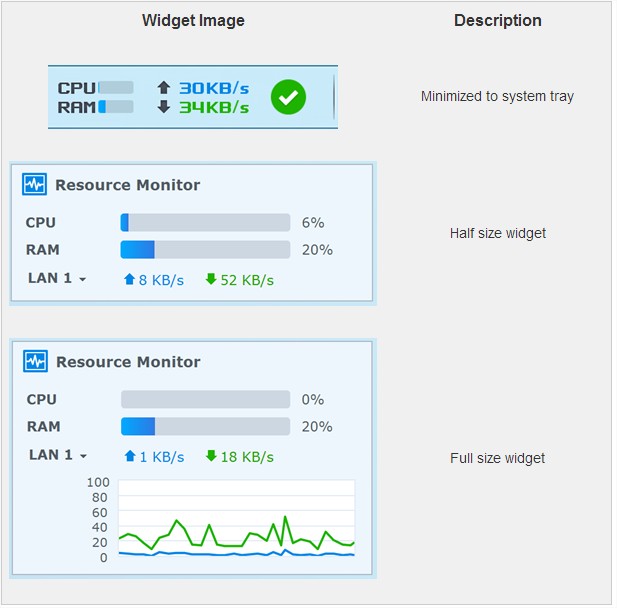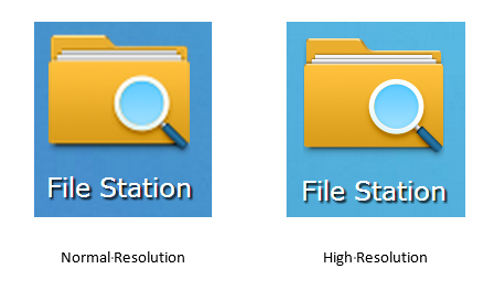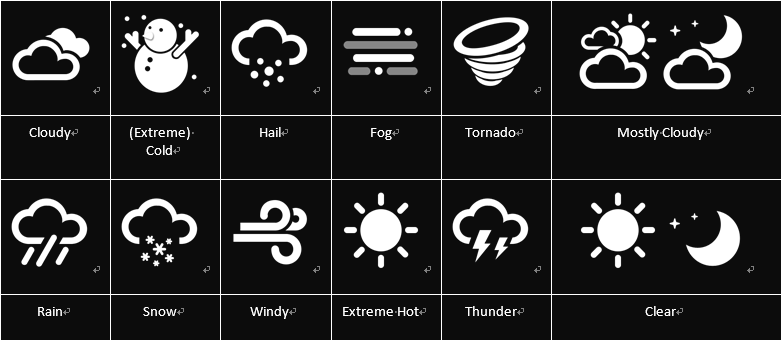Synology NAS – DiskStation Manager 5.0 Features
Synology Singapore will share some features of the DiskStation Manager 5.0 (DSM)
- File Sharing
- Cloud Services
- Data Backup
- Multimedia
- Management
- All-in-one Server
- Data Safety
- Storage Solutions
- iSCSI & Virtualization
Touch-friendly design
When you launch a Synology NAS DiskStation Manager (DSM) application on tablet, you’ll find the window is maximized and centralized for better operation experience. Our predefined gestures allow you to minimize and switch between application windows intuitively. Now, all icons and the whole interface are redesigned to bring you a native, touch-first experience on tablets and laptops. So what else are we planning for the future? There are lots of possibilities, here are just a few:
1. No more mouse hover: Some information, e.g., tooltips, is displayed when user places a mouse over a designated area on Synology NAS DSM UI. However, “hover” behavior does not exist on touch screen device and it’s not simulated on tablet. This means you won’t be able to see the information in the tooltip. At least not yet. But we are working on it.
2. Unable to zoom in/out on Internet Explorer (IE): If you use non-IE browser on your tablet, when you pinch/unpinch or double tap, the view will zoom in and out. But if you are an IE user, you’ll find double tapping is the same as double click on PC. Pinch/unpinch is not available on IE either. In other words, you can’t zoom in or out when using IE on mobile devices. We are working to find a solution to this issue.
But IE users enjoy something extra: you can use drag & drop and window resizing. When you try to perform drag & drop action with a mouse, your finger is actually “clicking and holding the button” and “moving cursor”. When mapped to mobile use, the two actions become “tap down” and “move”. While IE is able to detect them as two independent events, other browsers can’t. Try it on different browsers and you’ll see the difference.
3. Make typing easier on mobile devices: When you type on a mobile device, it’s not as smooth as on PC. However, if we predefine it with the right input type, you can save lots of annoying taps and finish a form in a few keys. We’ll explore this on DSM UI in the future.
4. More tap-friendly buttons: If you look at Synology NAS DSM 5.0 you’ll notice that buttons on main menu are redesigned to become bigger and easier to tap. The size of each button on the main menu is 28px. Although it’s still smaller than the general touch-friendly guideline, which often goes for “40px”, we believe it’s quite sufficient for everyday management. If more buttons in Synology NAS DSM adopt to this style, using DSM on tablet will be a breeze.
Desktop widgets
Another noticeable change in DSM 5.0 is the widgets. Seven new widgets are now introduced onto DSM desktop – System Health, Resource Monitor, Scheduled Backup, Storage, Current Connections, System Logs and File Change Logs. You can adjust the size of widgets as half height or even minimized on the system tray. If you expect to place constant attention on the widget, you can “pin” it to desktop.
Ultra HD support
Have you ever tried to zoom in on DSM? If you did, you’ll probably notice icons become blurry once zoomed in. The simple reason is because there’s no higher resolution icon to support the need. But this won’t happen in DSM 5.0 as it supports ultra HD. If you want to know the more technical reason, it’s because DSM detects a property called “devicePixelRatio” or “window.devicePixelRatio”. Whenever DSM detects the ratio to be greater than 1.5, the system will automatically switch to high-res icons. If you want to know how this is calculated,
this article is a good place to start.
Asides from zooming in on DSM, how else will you see high-res icon? Try projecting the system onto UHD TV or 4K screen with a Macbook Pro. Enjoy!
Local weather information
Once you open the login page, you can find the local weather condition at the top left region of the page. To provide the weather information, Synology has teamed up with OpenWeatherMap, an online service that provides free API to weather data including current weather data, forecasts and history data to the developers of web-services and mobile applications. Now 12 weather conditions listed as below are mapped in DSM. How many icons have you see so far?
Application Badge
If you were a DSM 5.0 beta tester, you may have seen a badges-style notification counter appear on the Control Panel icon to notify you there’s an update of DSM 5.0 official. Now, several applications are integrated with the notification counter to tell when you something happens. The counter on the main menu button indicates the number of newly installed applications. The counter on Package Center tells you how many package updates are available. Antivirus Essential and Antivirus by McAfee have a badge counter of files in quarantine. In the future, more applications will have their own counter for dedicated information.
Contact Us!
Disclaimer: Win-Pro Consultancy is a reseller of Synology Products. For Technical Support, please visit www.synology.com
If you are interested in Synology Products:
Hotline : +65 6100 2100 (SALES)
Phone Number : +65 6717 8729
Fax Number : +65 6717 5629
Address:
38 Jalan Pemimpin
#07-04 M38
Singapore 577178